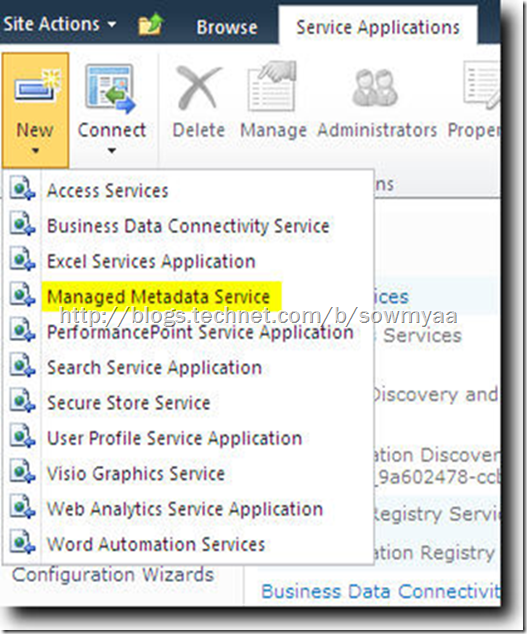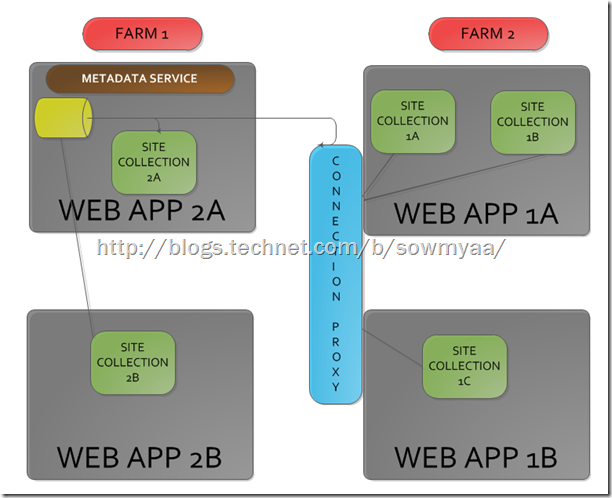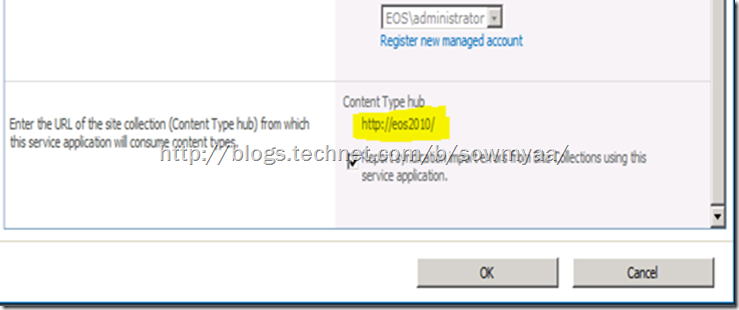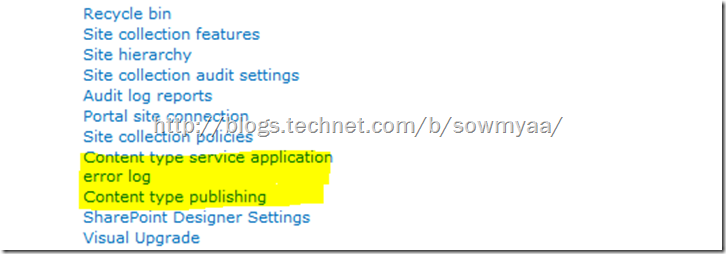SharePoint 2010 - Manage Metadata Service
Managed Metadata is a hierarchical collection of centrally managed terms that you can define, and then use as attributes for items in Microsoft SharePoint Server 2010.
This service is now more advanced with the option to use the same managed terms across web applications and site collections which was a cumbersome process in MOSS 2007. More about that in the later parts of this blog.
Let me touch upon some of the terms used in this blog for better understanding.
A term is a word or a phrase that can be associated with an item in SharePoint Server 2010. A term set is a collection of related terms. You can specify that a SharePoint Server 2010 column must contain a term from a specific term set. Managed metadata is a way of referring to the fact that terms and term sets can be created and managed independently from columns.
Local term sets are created within the context of a site collection. For example, if you add a column to a list in a document library, and create a new term set to bind the column to, the new term set is local to the site collection that contains the document library.
Global term sets are created outside the context of a site collection. For example, the term store administrator could create a term set group named Human Resources and designate a person to manage the term set group. The group manager would create term sets that relate to Human Resources, such as job titles and pay grades in the Human Resources term set group.
When you enable managed metadata in your SharePoint Server 2010 application, a managed metadata service and connection are created automatically. The service identifies the database to be used as the term store, and the connection provides access to the service. When you create new managed terms, or when users add enterprise keywords, these terms are stored in the database that is specified in the managed metadata service.
In addition to sharing managed metadata, you can also use the managed metadata service to share content types. By creating a new managed metadata service and specifying a site collection as the content type hub, you can share all content types in the site collection’s content type gallery.
You can create multiple managed metadata services, and share multiple term stores and content types from multiple site collections. However, each managed metadata service must specify a different term store. When you specify a nonexistent database for the term store, a new database is created.
For detailed steps on how to create/manage a Managed Metadata Service, visit https://technet.microsoft.com/en-us/library/ee530392.aspx
Term Store is the database in which the managed metadata is stored.
Content types in SharePoint 2010 are used in the same way they were in WSS 3.0. You still have columns associated with the content type and you can setup policy based on a content type.
Note: The workflows associated with content types lose the association once the content types are republished and hence are not supported. It is better to create the workflow in the list in the target site collection.
In MOSS 2007, you would have to create or write an application to share content types between web applications.
OVERVIEW OF PUBLISHING PROCESS:
What has changed in SharePoint 2010 is content types can now be reused; they are no longer confined to the site where they were created. You can think of reusable content types as enterprise content types.
In SharePoint 2010, we have a feature called Content Type Hubs. This is a central location where you can manage and publish the content types. Since this is centralized, you can get the updates on the content types as and when they are updated!
TIP: As long as the web app uses the same content type hub from the MMS service app, it can receive the content types from the hub.
Content Types Synchronism is done by 2 Timer Jobs that are executed in the background.
They are:
a. Content type Hub: This tracks content type log maintenance and manages unpublished content types. This is not a per-web app job, but is a centralized timer job for content types.
b. Content Type Subscriber: This retrieves content types packages from the hub and applies them to the local content type gallery. This is more of a per web-app content type timer job.
Note: Both the above jobs are configurable based on the requirement.
We have specific error logging available for content types.
The first step to have the error logging to be enabled, we need to have the content type hub specified in the properties of MMS application.
Once this is specified, we can go to the settings page of the content type hub site collection and we will now be able to see, “Content type service application error log” and “Content type publishing”.
There are two different kinds of reports you can use to identify errors with content type publishing. The Content type service application error log, which is available on sites that are hubs for content type publishing, captures publishing error information for subscriber sites. The Content type publishing error log report captures publishing error information for a site.
a. If you are working on a hub site that publishes content types to other site collections, you can use the Content type service application error log reports to review publishing error information for subscriber sites.
You must be a Site Collection Administrator to view the Content type service application error log.
1.Go to the top-level site in the site collection that is functioning as a hub for content type publishing.
2.On the Site Actions menu Site Actions Menu, click Site Settings.
3.On the Site Settings page, under Site Collection Administration, click Content type service application error log.
b. If you are working on a site that subscribes to content types that are published from a hub site, you can use the Content type publishing error log.
You must be a Site Collection Administrator to view the Content type publishing error log.
4.Go to the top-level site in the site collection for which you want to view content type publishing errors.
5.On the Site Actions menu Site Actions Menu, click Site Settings.
6.On the Site Settings page, under Site Collection Administration, click Content type publishing.
7.Click the link titled Content type publishing error log.
That’s it from me for now folks… Ciao!!!