CPAO: Template Page Editing
Now on to some actual editing. We will work with the whole page here. Here is the original template (Month_StandardMonth01.catx):
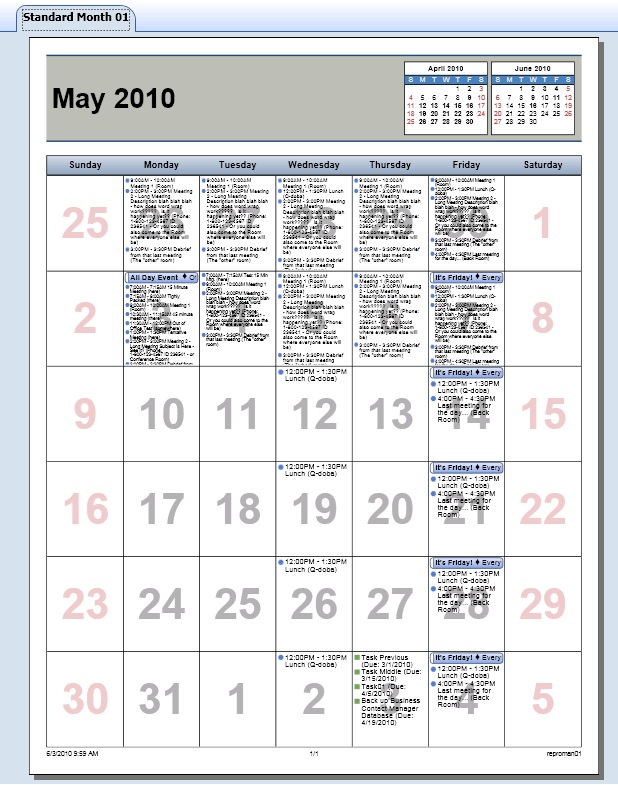
On this page, there is a Header with stuff in it, the Days/Weeks in the month in a grid with appointments in it, and a Footer with some data in it.
Here is the code that formats this (Page):
<Display>
<Page RowSetting="0.25in,Auto,0.2in,*,0.4in" ColumnSetting="0.25in,*,0.25in" Style="StandardText">
<!-- Background -->
<Rectangle Row="0" Column="0" RowSpan="5" ColumnSpan="3" Style="PageBackground"/>
The Page line describes formatting of the page.
"RowSetting" tells us how many rows (each comma gives a new row) and what size to make each row. So on this line we have:
.25in row. That is whitespace above the header. This is Row 0.
Auto row. This will attempt to fit what you put in it with some padding. This is the Header row. This is Row 1.
.2in row. This is the whitespace between the Header and the Month grid. This is Row 2.
* row. This is the Month grid area, and will be formatted later. This is Row 3.
.4in row. This is the Footer row with whitespace included on the bottom. This is Row 4.
"ColumnSetting" does the same for the columns on the page:
.25in column. Whitespace on the left. This is Column 0.
* column. This is the main template area and will be formatted later. This is Column 1.
.25in column. Whitespace on the right. This is column 2.
The Row and Column numbers are important here - as they will be used when editing different sections in the template.
You can edit these values as needed to make areas bigger or smaller.
As a "for instance" I changed just the above line to read as follows:
<Page RowSetting="0.25in,0.35in,0.05in,*,0.4in" ColumnSetting="0.25in,*,0.25in" Style="StandardText">
I changed the Header row to a specific size (.35in) - which is enforced, and I changed the space between the Header and the Month grid to a smaller size (.05in).
Here is what it looks like after I packaged it back up for use with CPAO:
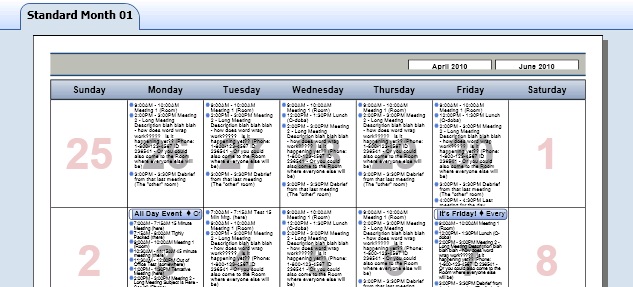
Changing the Header row size from Auto to .35in caused the header to get chopped off. You could still use this with some different formatting in the Header to show just the current Month and Year, and remove the month thumbnails from the right side. Then you would have a little bit more room in the Month grid to show more appointments if needed.
Also please notice that the whitespace between the Header and the Month grid is now smaller.
The Background area sets a background for the entire page, starting at row 0 and column 0, and spanning for all the rows and columns on the page.
This is how to control the general format of the template from the Page scope.