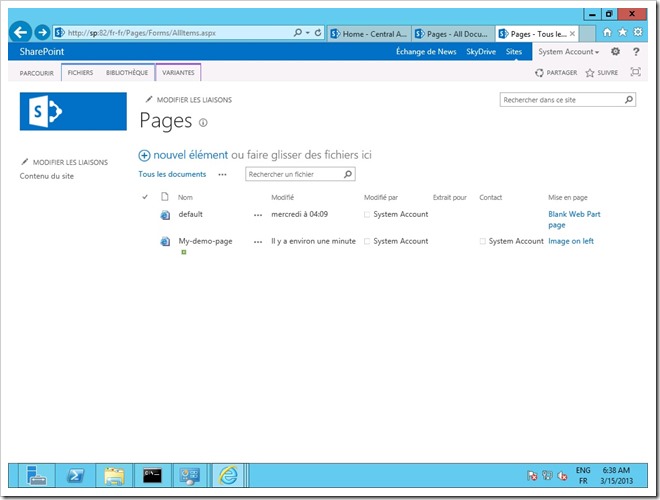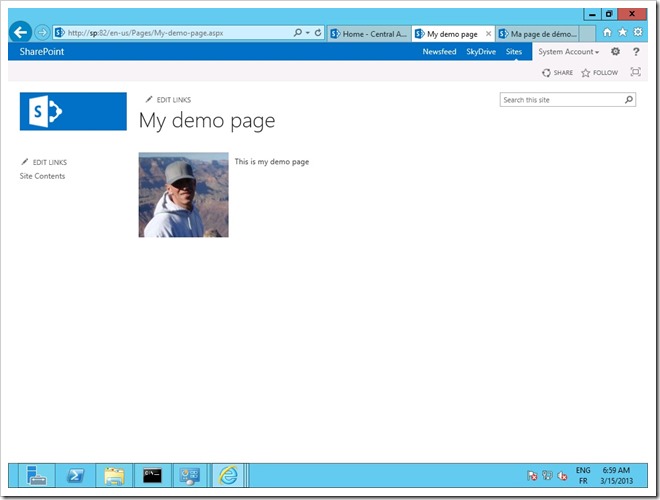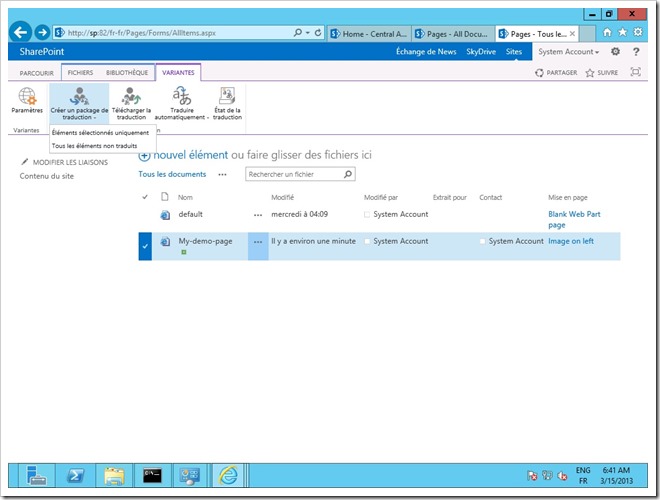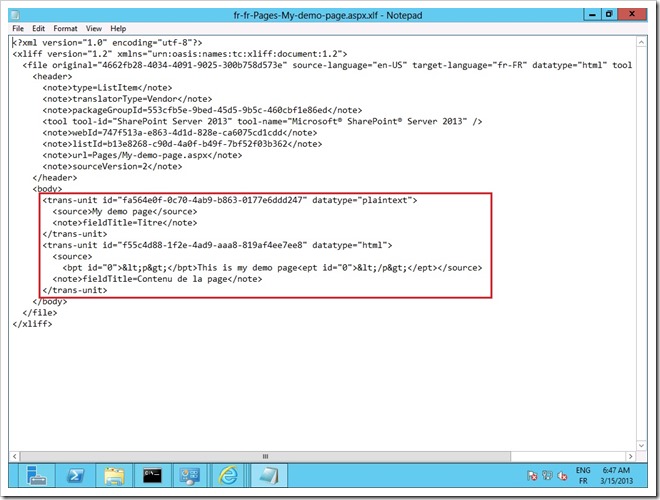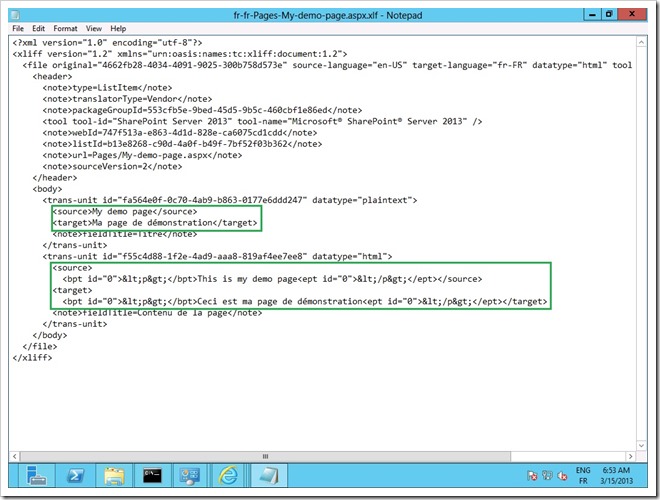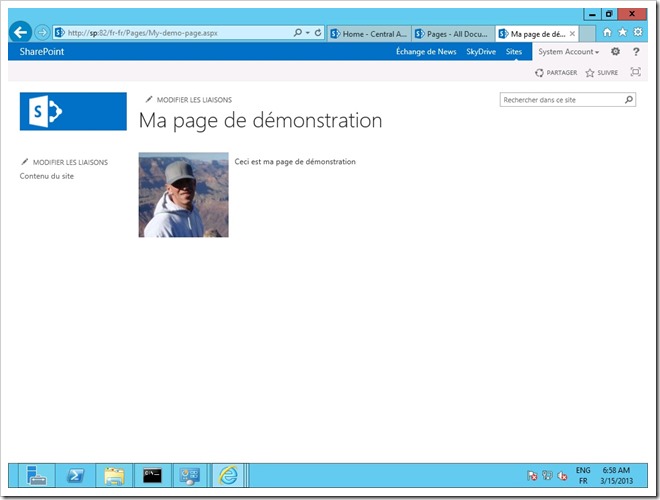XLIFF files: the very basics
Want to have a very basic idea about how do these XLIFF files you can export for your pages in SharePoint 2013 Variations sites look like ?
Let’s start from a target variation site where the My-demo-page has been propagated from the source variation:
This is how the page looks like in the source variation site:
Go to the Variations tab (in this case the “Variantes” tab as this site is the “fr-fr” variation label), select the page and click “Create a tranaslation package” for the selected page.
Save the exported file and edit the exported file with Notepad. In this example, there are two translations unit, one for the page title and one for the page content itself.
You can now edit these sections and manually add the translation by adding “target” elements to the translation units:
Once the content of the “target” elements translated, save this file, go back to you target variation Pages Library, click on “Upload Translation” and upload the XLF file.
Publish the page, open it,, the page has now been translated:
So simple is this. Now, this is a very basic example and using Notepad would not be a very convenient way of editing XLIFF translation packages. Most translation agencies make use of Professional XLIFF editors.
You can give this one a try in order to test more complex page and figure out how easy it would be to create translations: https://sourceforge.net/projects/eviltrans/
Also note XLIFF is an industry standard, not a Microsoft thingie: https://en.wikipedia.org/wiki/XLIFF