Windows 10 Keyboard Shortcuts. Or How to Succeed at Everything.
I’m sure that you, like me, like to do things quickly and efficiently. I mean, come on, who hasn’t eaten their toast in the shower, while brushing their teeth? Sometimes you just need to do something quickly and efficiently and get stuff done.
That being said, here are some handy (and also dandy) Windows 10 keyboard shortcuts.
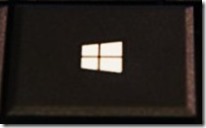 This is your Windows Key. Find it on your Keyboard now. I’ll give you an hour or two.
This is your Windows Key. Find it on your Keyboard now. I’ll give you an hour or two.
Found it? Good. I was getting worried. You can now use it in combination with other keys to do magic stuff.
 by itself brings up the Start Menu.
by itself brings up the Start Menu.
 +1 Brings up the 1st application in the Taskbar.
+1 Brings up the 1st application in the Taskbar.
 +2 Brings up the 2nd application in the Taskbar. What do you suppose +3 brings up?
+2 Brings up the 2nd application in the Taskbar. What do you suppose +3 brings up?
 +A Brings up the Action Center.
+A Brings up the Action Center.
 +C Get Cortana’s undivided attention.
+C Get Cortana’s undivided attention.
 +D Switch back and forth from desktop to applications.
+D Switch back and forth from desktop to applications.
 +K Open the Connect pane to connect to a wireless display or change a Bluetooth connection.
+K Open the Connect pane to connect to a wireless display or change a Bluetooth connection.
 +P Open the Project Display Settings.
+P Open the Project Display Settings.
 +U Open the Ease of Access Center
+U Open the Ease of Access Center
 +X Open the Start Menu Advanced Context.
+X Open the Start Menu Advanced Context.
 +Switch to Opened Windows View.
+Switch to Opened Windows View.
 + Up, or Down, Or Right Or Left Arrows Fun with Windows!
+ Up, or Down, Or Right Or Left Arrows Fun with Windows!
 +Shift + Up or Down Or Right Or Left Arrows More Fun with Windows!
+Shift + Up or Down Or Right Or Left Arrows More Fun with Windows!
 +Control +D Create a New Virtual Desktop
+Control +D Create a New Virtual Desktop
 +Control + F4 Close the current Virtual Desktop.
+Control + F4 Close the current Virtual Desktop.
 +? Launch the Windows Feedback App.
+? Launch the Windows Feedback App.
 +Print Screen Take a screenshot and place it in the Computer\Pictures\Screenshots folder.
+Print Screen Take a screenshot and place it in the Computer\Pictures\Screenshots folder.
 +THX1138 Win a role in the next Star Wars film! (just kidding).
+THX1138 Win a role in the next Star Wars film! (just kidding).
Have fun!











