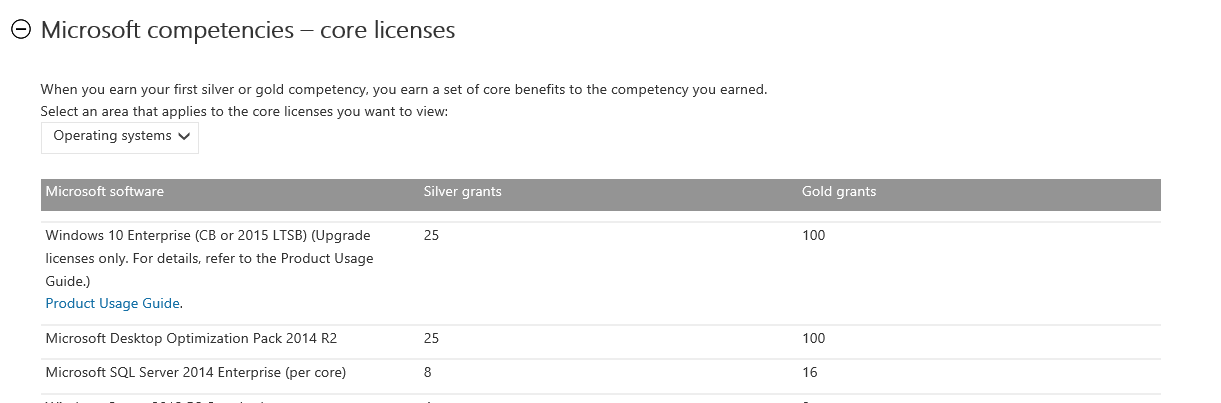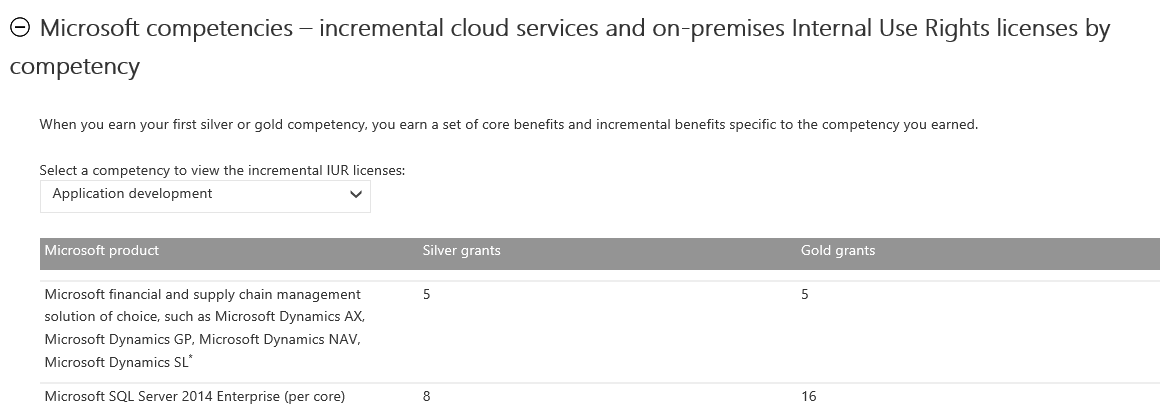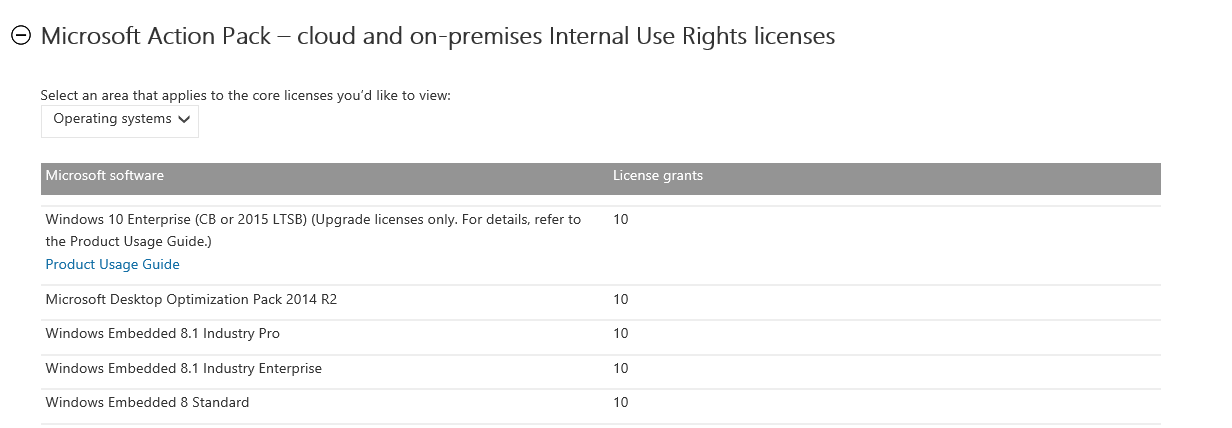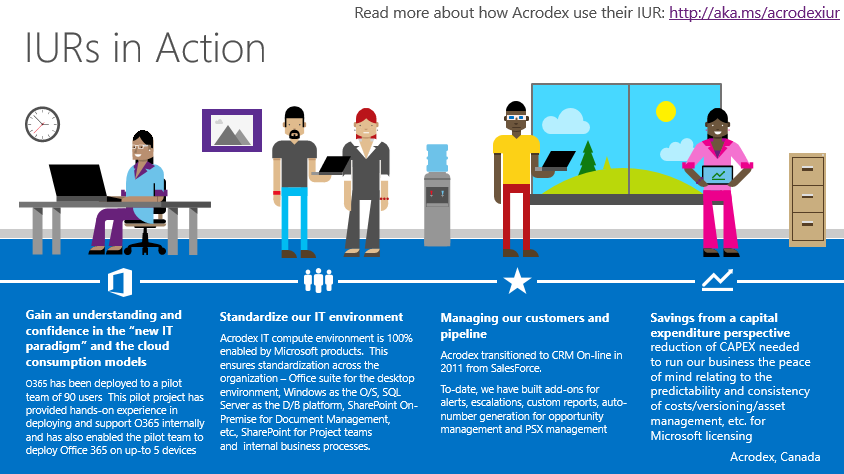Your Comprehensive Guide to Internal Use Rights
Some questions that I get frequently from partners from time to time go something like these:
What licenses do we get as a Microsoft Partner
Which competencies get me access to which software licenses?
What is the difference in licenses included between all the levels in MPN?
What is the difference in licenses included between the silver and gold competencies?
The intention of this is to give you a comprehensive overview of Internal Use Rights. You can also download this guide by going to www.yammer.com/cdnwpc
What benefits are there to using these licenses?
What licenses do we get as a Microsoft Partner?
How to find my license benefits and view the licensing statement
What program permissions do I need to access our Internal Use rights
How to locate a product key
Tell me more about Azure Internal Use Rights
Tell me more about O365 Internal Use Rights
Tell me more about CRM OL Internal Use Rights
Tell me more about MSDN
What changes have you made the to Internal Use Rights model?
How do other partners use their licenses?
What offers are available to help me deploy these licenses internally?
I still have more questions, who do I speak to?
Troubleshooting and Support
More Links and information
What benefits are there to using these licenses?
One of the key benefits of subscribing to a Microsoft Action Pack or attaining a competency is the access to different internal use software licenses, enabling you to use the latest Microsoft on-premise, hybrid and cloud technologies. By assigning the licenses to as many relevant users in your organization as possible you will be able to:
Help increase productivities of your sales and marketing teams
Enable your staff to become familiar and knowledgeable about the products and increase credibility when talking to customers
Perform internal development and testing on latest technology
Reduce the cost of running your internal business
Get dedicated Partner Support to help deploy your IUR licenses
Sell approximately 3 times larger deal size compared to partners who do not use their IURs
What licenses do we receive as a Microsoft Partner?
As a Gold or Silver Partner you will receive licenses based on core and competency.
“Core:” Partners receive a “core” set of software license benefits upon attaining their first Silver competency or Gold competency. Core software licenses (typically up to 25 for Silver competency and 100 for Gold competency) include the latest desktop, operating system and server software. Core and competency benefits are renewable annually upon re-enrollment.
“Competency:” Partners receive additional, specific licenses that align to a particular competency once they attain that competency.
“Total:” This is the total number of licenses you have access to based on the quantity you receive in your core set of licenses plus your competency specific licenses you receive based on the attainment of the specific competencies you have chosen in the tool.
See the table above: https://aka.ms/comptable
Microsoft Action Pack partners receive a set of standard licenses based on your enrollment into the program.
See the table above: https://aka.ms/comptable
The Microsoft IUR License table will give you an overview of which licenses you receive by which competency
Action Pack license table
Competency license table
New software and version upgrades
How to find my license benefits and view the licensing statement?
How do you view your own specific licenses? You can do this by signing into the Microsoft Partner Network and accessing the License statement
To view your license benefits and licensing statement, you must first log in with a Microsoft account that has administrator permissions. Visit the Digital Distribution Portal. Once signed in, click Licensing Information and see the summary tab.
What program permissions do I need to access our Internal Use rights
To access your organization’s IUR benefits, you’ll need download permissions. These can be granted by your Microsoft Partner Network administrator.
The types of rights include:
Software download: Ability to download software
View keys: Product keys and tokens for online services
View license statement: The organization’s software and online services license grants
MSDN subscriptions: Access to MSDN subscription benefits
Non-program administrator
Once you are signed in, you can check what rights your administrator has set up for you, or you can contact your program administrator to request rights.
Find my organization’s administrator
For complete details, refer to the following resource:
Program end-user guide
Program administrator
If you are a program administrator for your organization, learn how to assign the privileges required for access to software and cloud services.
How to locate a product key
- Go to the Access My Software page. This page requires a Microsoft account (formerly known as a Windows Live ID) to access.
- Click Software Download. This requires administrator permissions or an administrator to grant permissions through the Partner Membership Center.
- Click Downloads and Keys.
Tell me more about Azure Internal Use Rights
Microsoft Azure internal use rights (IURs) gives you the tools you need to develop, test, and deploy cost-effective storage, computing and networking solutions for your customers. With Azure, you’ll have access to Microsoft’s unmatched collection of integrated cloud computing services—analytics, computing, database, mobile, networking, storage, and web— to help your customers move faster, achieve more and save money.
By using your IURs, you’ll see first-hand how Azure tackles three essential workloads: storage, computing and networking.
Azure lets you offer seamless integration of storage solutions that consolidate primary storage, archive, backup and disaster recovery, while reducing total cost of ownership by up to 80%*.
With Azure, you can quickly and easily provision virtual machines and host apps in the cloud, allowing you and your customers to scale up or down as needed while paying only for the capacity that is actually used.
Azure Web Services allow you to quickly design and deploy highly scalable, redundant custom web sites with zero capital investment.
Use the Azure Calculator to determine the costs for your own usage scenario.
Map this against your internal use rights entitlement using your Partner Summary Report
Use the following resources to start using your internal use rights today and participate in the AzureCon Challenge to win prizes!
Video - How to activate Microsoft Azure IUR Licenses
Tell me more about O365 Internal Use Rights
Office 365 internal use rights give your team first-hand experience of the benefits of using the cloud to tackle real-world business challenges, and help them develop the confidence they need to sell, deploy and support the solution that has become Microsoft’s fastest growing business.
As one of your Microsoft Partner Network benefits you are entitled to at least 5 free seats of Office 365 to use within your business. You can check your Office 365 entitlement using your Partner Summary Report.
Benefits of Office 365
Enjoy a full Office experience across PCs, Macs, Windows tablets, iPad and Android tablets, and most mobile devices.
Files are stored online, so you can share them with anyone, even co-author, in real time no matter where you are.
With Office 365, updates are included in your subscription, so your Office applications are always up to date.
Office Online lets you create and edit Word, OneNote, PowerPoint, and Excel documents right in a web browser.
Deploy and manage Office 365 across your company with no IT expertise required.
Cutting-edge security practices safeguard your data and protect your privacy.
The following resources can help to activate and assign your licenses:
Video - How to activate and assign your Office 365 IURs
IUR eligible partners can also use the SkyKick Migration Suite to migrate their business to Office 365 fast, easy and free. Find out more about this offer here or register for our Skykick webinar for more information and the chance to ask any questions that you may have.
Tell me more about CRM OL Internal Use Rights
With IURs that give you access to Microsoft Dynamics CRM Online, you’ll have cloud-based customer relationship management (CRM) capabilities that help your sales, marketing, and customer care teams work together to improve sales processes, deliver amazing customer experiences and maximize your revenue.
In addition to reducing your overhead costs and improving the performance of your own sales, marketing and support teams, using CRM Online IURs will allow you to show customers the real world benefits that come from extending CRM solutions to the cloud. You will be able to demonstrate the benefits of enhanced communication, more collaboration and increased productivity. For example, adding social and mobile access capabilities to CRM increases productivity of sales people by 26.4%.
Demand for CRM solutions is growing at double-digit rates as organizations of all sizes seek ways to shorten sales cycles, reduce administrative costs and improve customer experiences. Adding Microsoft Dynamics CRM Online to your practice will give you a platform to demonstrate value-added CRM solutions that can give your business a profitable source of recurring revenues.
Benefits of CRM
Maximize ROI by automating processes that nurture customer relationships and boost satisfaction across marketing, sales and service.
Use mobile CRM apps and platforms to manage customer relationships on mobile devices.
Integrate data and reporting from social media directly into your CRM application, and automatically create sales leads and opportunities based on social posts.
Use analytics to identify patterns and make customer engagement predictive and personalize customer experiences.
Streamline marketing operations and manage projects, digital assets, workflows, and approval processes all from a single platform.
Enable customer service engagements across web, social, chat, email, mobile, and phone, including customer self-service and social care.
Video: How to activate and assign CRMOL Licenses
Tell me more about MSDN
Do you want to build apps that run on Windows, Azure, SQL Server or other Microsoft platforms? Microsoft Developer Network (MSDN) subscription is the best way to get exactly what you need for your next challenging project (relevant to MAPS and competency only).
Learn how to activate MSDN subscription
Watch a video on how to activate MSDN subscription
Watch a video on how to navigate MSDN
What changes have you made the to Internal Use Rights model?
Cloud Platform: Incrementally adding to the $100 a month both Silver and Gold receive, Silver partners have access to $6000 in bulk credits and Gold partners have access to $12,000 in bulk credits
How do other partners use their licenses?
We have some great insights from our partners on how they use their licenses to run their business, save costs, grow their business and so on. To read more about these click here.
Databind:
Activating the IUR has benefited us in several key ways:
Enabled us to greatly improve our internal systems while reducing operational effort/costs
Allowed us to gain invaluable firsthand experience about cloud adoption and usage
Enabled us to showcase cloud benefits to customers directly via our own adoption and usage
We use the IUR for all our operational needs, both internal (e.g. email, document management, project management, personal file storage, collaboration between team members, CRM pipeline management, etc) and customer facing (e.g. online meetings, extranet, etc). While we did have many of these systems implemented on-premise before, we have now wholly embraced the cloud and in addition to the obvious operational benefits offered by the cloud, we’ve found that it has enabled some new customer service modes such as our extranet for contract management and support
I would say that other partners should definitely activate their IUR ASAP – its arguably the most valuable MPN benefit. – Mike Hellinga, President, Databind
Imason:
Our MSDN subscriptions that come with our MPN membership are important to our developers for their own learning and internal development initiatives. It keeps our team current with Microsoft technologies – we can speak intelligently about the use of the tools with our customers. We can all demo the breadth of the productivity tools. We can highlight opportunities for usage in key business scenarios when we are talking to prospects and customers. Our own team is more productive, can collaborate easily on project work and they can test solutions for customers in a ‘safe’ environment within our own domain.
It saves us money, allows us to stay on the latest and greatest technologies from Microsoft and we can try the newest solutions out generally before our customers do. this allows us to pre-empt any problems they may face when upgrading. Our organizational philosophy is to “always lead”. This means we need to keep current and by using our IUR we do just that. - Vicki Thompson, Managing Partner, Imason
What offers are available to help me deploy these licenses internally?
SkyKick O365 Offer
What is SkyKick?
SkyKick’s Migration Suite is an application that automates 90% of your migration to Office 365, from planning to PC set up. Because data migration and set up are done prior to moving the DNS record, there’s no downtime, less risk, and you maintain control of the project and your data. The SkyKick Outlook Assistant updates your users’ computers, migrates local data, retains your users’ Outlook settings, and connects to Office 365 automatically. From an end-user perspective, the move is seamless, with no downtime. See the video.
Five benefits for partners
- Reduce the overall time of a typical migration from 40 hours to 4 hours
- Plan and manage multiple migrations at the same time from a single platform
- Data migration is done in advance, mitigating risk and giving you more control of the project
- Deploying the Migration Suite internally prepares your team to deploy Office 365 for your customers with the same speed and ease
- Using Office 365 internally will help your team become familiar with the solution, resulting in increased efficiencies, sales, and profitability
How do I get started
- Begin by activating your activating your Office 365 IURs
- Visit the SkyKick Migration Offer page and follow the prompts
- Migrate!
Need help? See SkyKick’s FAQ at the bottom of the page, here
- Learn more about this offer: www.skykick.com/IUR
Azure IUR SkyKick Cloud Backup Offer
Microsoft Partner Network (MPN) has teamed up with SkyKick to give you FREE use of the SkyKick Cloud Backup for Office 365, SharePoint and OneDrive for Business.
Start
Activate your MPN IUR benefits. Then activate and setup your Azure storage tenant. Need help? Follow a step-by-step guide.
Register
Sign up for instant access to SkyKick Cloud Backup. Get questions answered fast with the Learning Center and SkyKick webinars.
Backup
Start using SkyKick Cloud Backup for Office 365, SharePoint and OneDrive for Business!
Learn more about this offer here: https://www.skykick.com/azureiur
I still have more questions, who do I speak to?
If you have questions that have not been addressed here, refer to the Frequently Asked Questions online. You can also refer to the Partner Support Community page, or contact your local Regional Service Center @ 1800 MPN SOLV
Troubleshooting and Support
Troubleshooting download issues
Use the FAQ to find answers to your questions about downloading your Microsoft software benefits, including how the digital distribution program works, physical media choices, and important policies.
Software licensing benefits FAQ
Troubleshooting post-download issues (product key, activation, etc.)
For partners with competencies:
Which products require product activation? What do I need to know about product activation?
Product activation is required for Windows Server and client operating systems and all Microsoft Office client applications. Product keys for these products are issued with a finite number of activations. This means that each time a machine is activated, one of the product activations for that particular product key is consumed; this includes situations in which the same machine is reimaged and activated. For this reason, the number of licenses your organization is entitled to and the number of activations it has been assigned are not the same. You should not activate learning, development lab, and demonstration computers that are frequently reimaged. Instead, for these computers, you should use the initial grace periods combined with the rearm functionality. For specific details, refer to the Partner Volume Activation Guide.
For Microsoft Action Pack subscribers:
What happens after I have activated the product key?
The product keys provided with the Action Pack subscriptions allow a limited number of activations. Licenses are consumed when a product key is activated in one of the following ways:
If the software is installed on the same machine with no changes made to the hardware, the product activation counts as one license.
If the software is installed on the same machine with changes made to the hardware, the product activation counts as a new license.
If the software is installed on a different machine, the product activation counts as a new license.
You can also refer to the Partner Support Community page, or contact your local Regional Service Center @ 1800 MPN SOLV
More Links and information
Your Microsoft Partner Network page is your best resource for all your partnership information. The new guide to Partnership covers a host of topics. Here are some links below to continue your IUR journey.
https://mspartner.microsoft.com/en/ca/Pages/Membership/Maximizing-your-Membership.aspx#Software
https://mspartner.microsoft.com/en/ca/pages/membership/internal-use-software.aspx