Generate a Report for Servers % Percent Memory Used
This post based on Windows Server Operating System Management Pack for Operations Manager 2007 version 6.0.6958.0, which contains a Windows Based Performance Collection Rule for the PercentMemoryUsed
Download here: https://www.microsoft.com/download/en/details.aspx?displaylang=en&id=9296
How to run a Performance Report
- Go to Reporting Space
- Microsoft Generic Report Library
- Open Performance Report
- Select Timeframe
- On Objects Space Select Change
- Create a Chart and a Series per Server
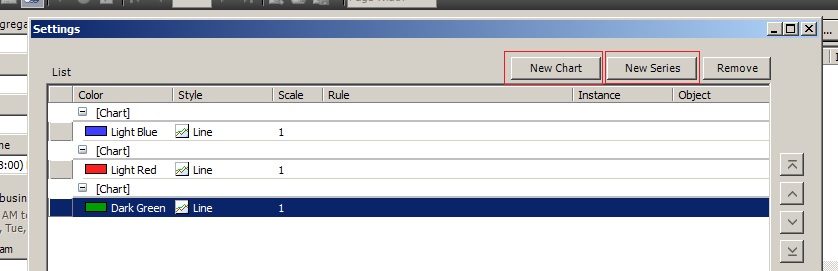
- Folllow the Steps
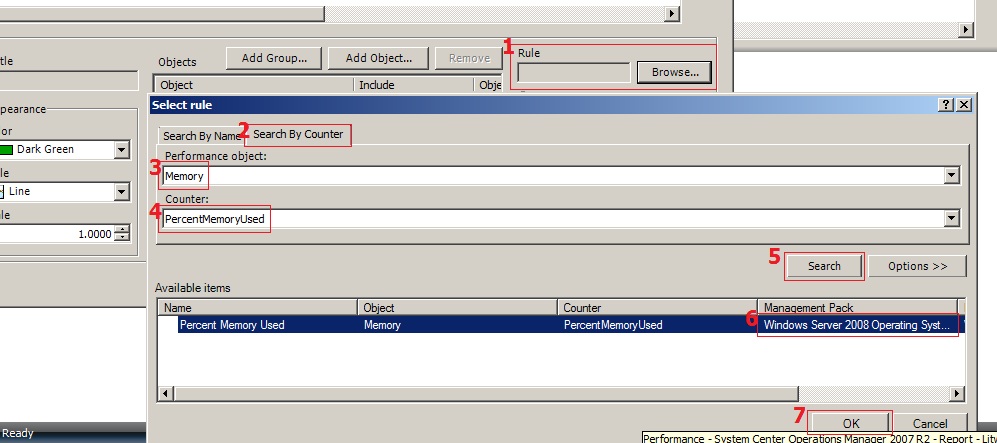
- Select first Series
- Select the required "Windows Computers" from "Add Group"
- Repeat steps 9, 10 and 11 for each server you need to include in the Report
- Run the Report
- Finally Publish the Report to Authored Reports for future use (File | Publish | Rename the Report then Publish), you will find it in the Authored Reports
Enjoy your report..
Also you can use the following SQL Query to get the PercentMemoryUsed information:
--Start Here
USE OperationsManager
SELECT [Path], ObjectName, CounterName, InstanceName, SampleValue as [% Memory Used], TimeSampled
FROM PerformanceDataAllView pdv with (NOLOCK)
inner join PerformanceCounterView pcv on pdv.performancesourceinternalid = pcv.performancesourceinternalid
inner join BaseManagedEntity bme on pcv.ManagedEntityId = bme.BaseManagedEntityId
WHERE objectname = 'Memory'
AND countername = 'PercentMemoryUsed'
ORDER BY timesampled
-- End here