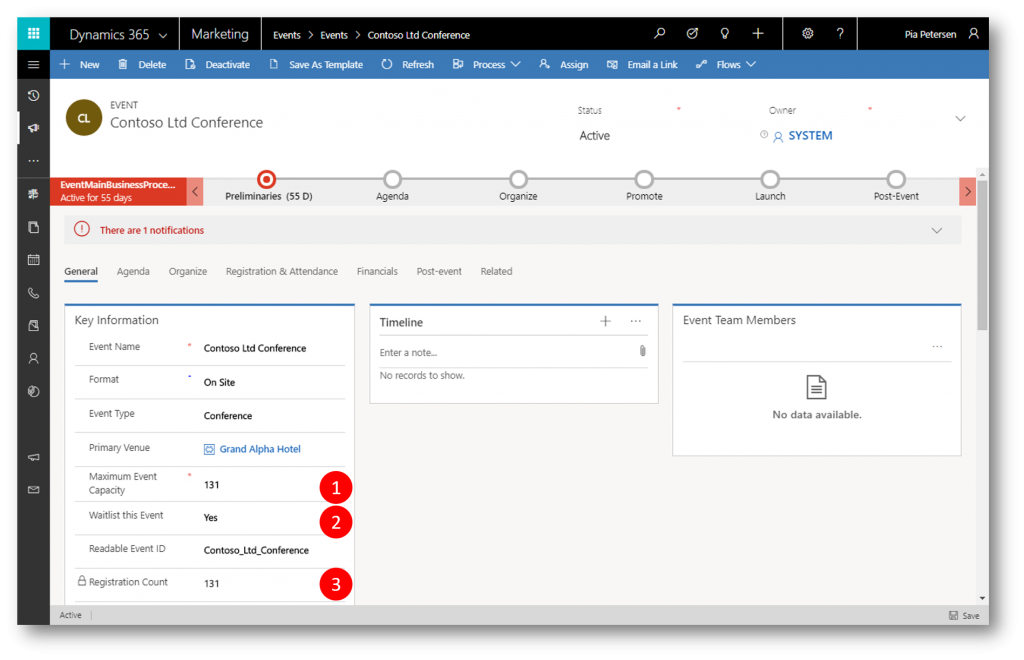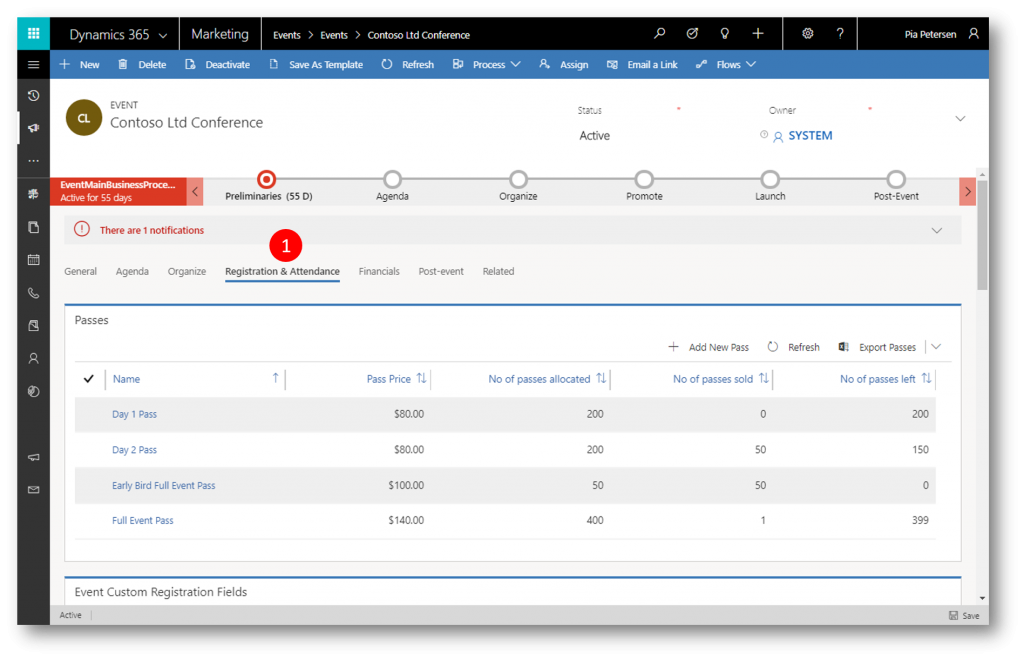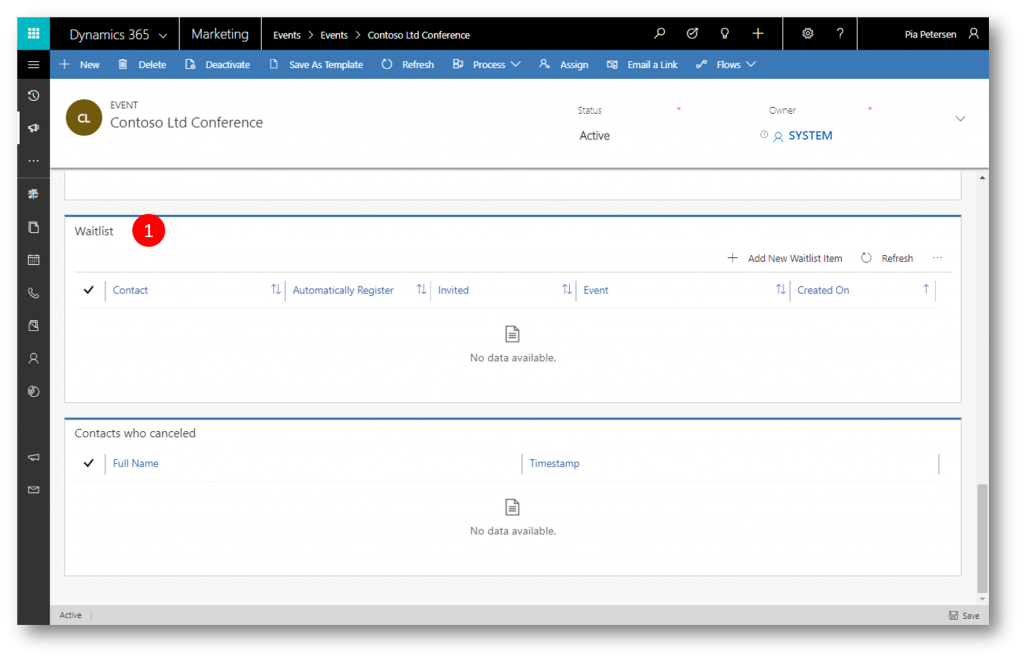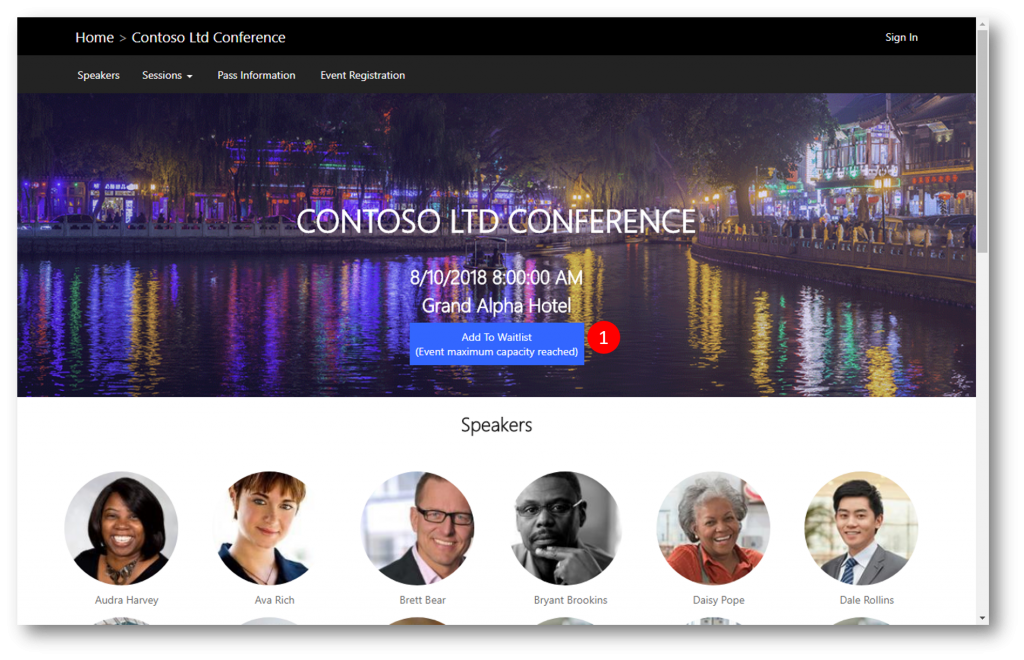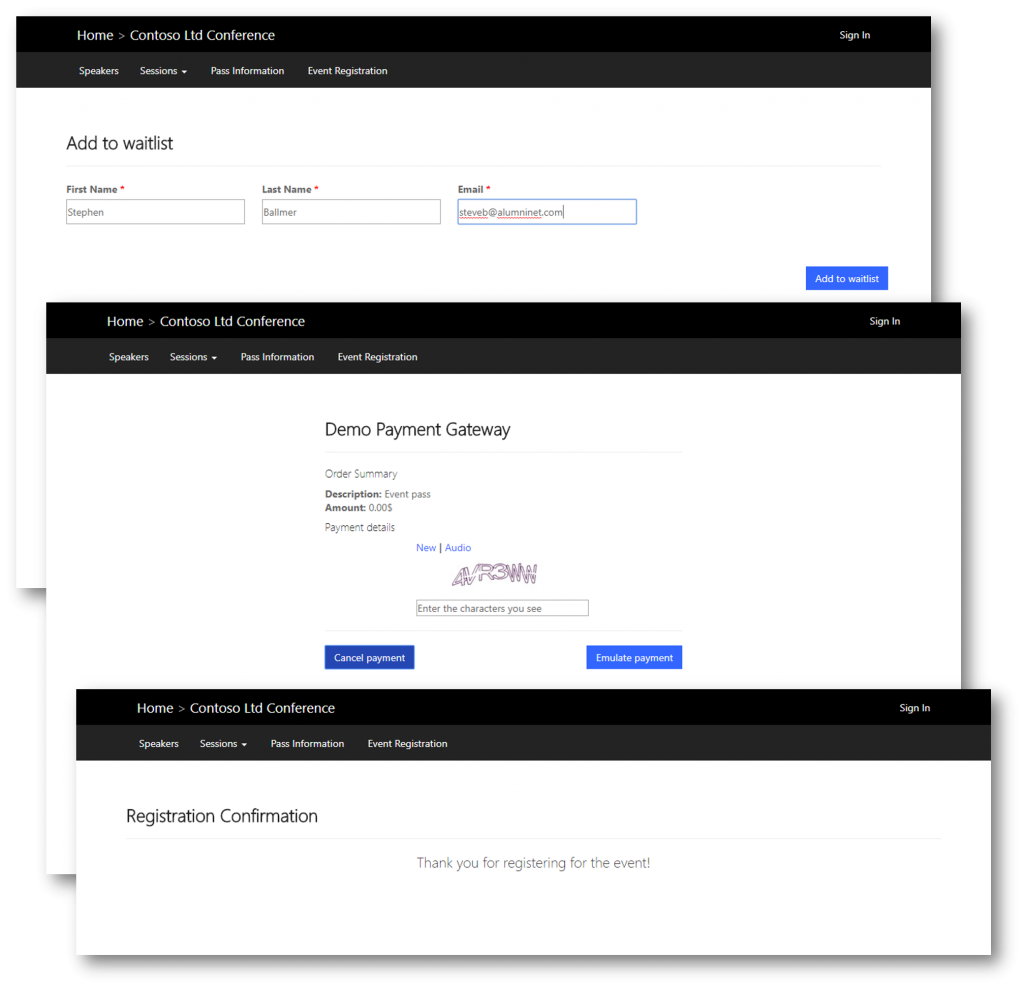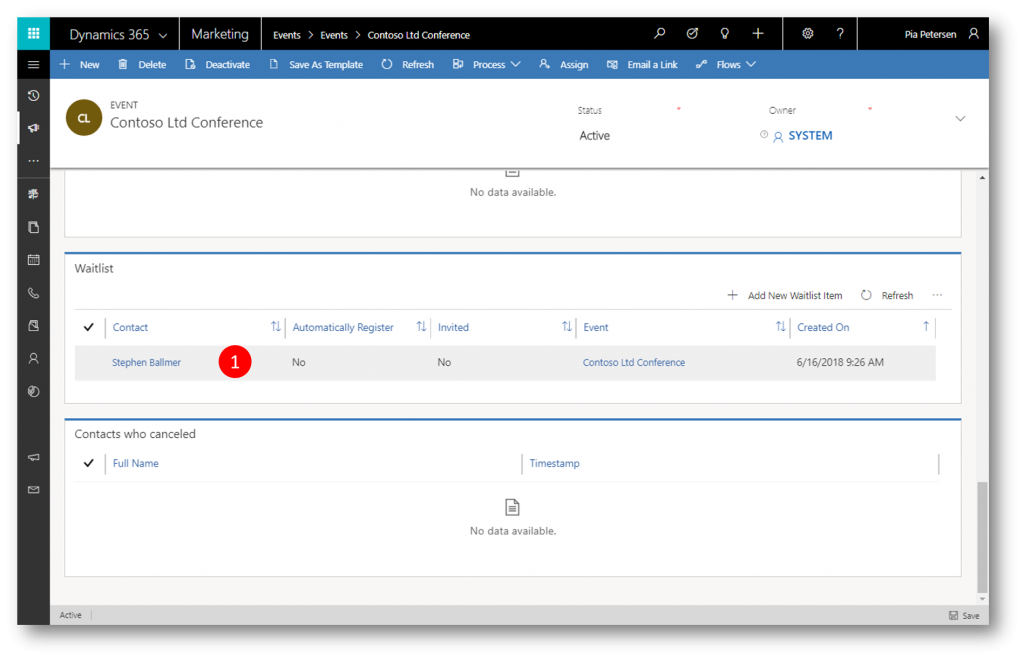How to Add Waitlists to Events in Dynamics 365 for Marketing
Its easy to set compelling events up in Dynamics 365 for Marketing and facilitate registration on the included portal.
Attractive events will often receive more registrations than the capacity allows. However, it often the case that some registrants won't attend after all - for reasons of their own.
To allow for late registrants to attend in the event of cancellations, you can add a waitlist to your event.
In the below event form you will notice that for the event I have set a maximum capacity of 131 attendees (1), activated a waitlist (2), and the event has already reached the maximum number of registrants (3)
Since I've added a waitlist to the event, I can navigate to the Registration and Attendance tab....
… and see that a new Waitlist grid is displayed
When a person accesses the event portal to registrer he/she is presented with a Add to Waitlist option
The registration page clearly states that the registrant will be added to a waitlist
And back on the Registration & Attendance tab a new entry is seen in the Waitlist grid
Using the Automatically Register and Invited fields you can control how waitlisted registrants are invited if applicable.
Enjoy.