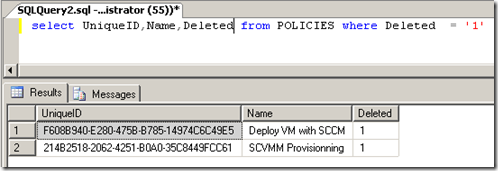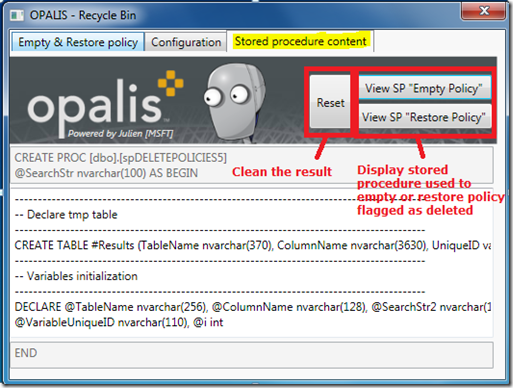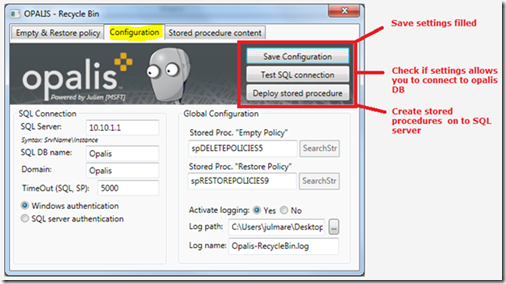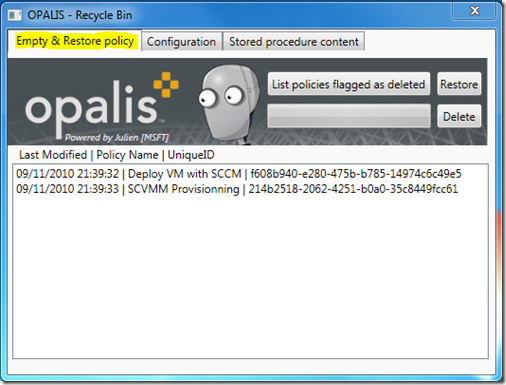Opalis - Tool to manage policies flagged as deleted (v1.0)
When you delete a policy or a folder into Opalis Integration Server console, objects are not really deleted but they are flagged as deleted. No integrated mechanism allows you to definitely delete or to restore policies flagged as deleted. The “Recycle Bin” allow you achieving these operations.
The following screenshots illustrates that policies suppressed through the Opalis Client Server console are not really deleted from the Opalis database.
This tool is an executable (.exe) built in Visual C# and based on framework 3.5.
The following schema shows how it works.
Stored procedure can be deployed via the “Recycle Bin” tool.
Operating System requirements
- Windows XP SP3 or later (x86 or x64)
- Windows Vista SP1, SP2 (x86 or x64)
- Windows 7 or later (x86 or x64)
- Windows Server 2003 SP2 or later (x86 or x64)
- Windows Server 2008 SP1 (x86 or x64)
- Windows Server 2008 R2 or later (x86 or x64)
Software requirements
- Framework 3.5 or 4.0
It’s also recommended to use a third party tool such as Trace32.exe to read logs generated during the execution of the tool.
Visualization of stored procedure to deploy
“Recycle Bin” tool allows you to visualize stored procedure used in order to empty or restore a policy flagged as deleted.
To visualize stored procedure used go to “Stored procedure content” pane:
Limitation: this version doesn’t allow you to modify stored procedure.
Configuration
Before deleting or restoring a policy flagged as deleted, you must configure the tool.
To configure the tool before restoring or deleting a policy flagged as deleted go to “Configuration” pane:
Notice: the configuration must be saved before executing an action (Deploy stored procedure, empty and restore policy)
Empty or restore a policy flagged as deleted
Once the configuration has been achieved, you can empty or restore a policy flagged as deleted.
To empty or restore a policy go to “Empty & restore policy” pane. You must first list policies flagged as deleted by clicking on “List policies flagged as deleted” button.
Then click on “Restore” or “Delete” to perform action required.
Notice: When you restore a policy it also restores folders that contained the policy (if needed).
Notice: When you delete the policy and all objects associated (objects, events, audit, value…).
This is the first version of the tool (v1.0). If you have feedbacks feel free to contact me or send me a comment.
Thx to Guillaume Bouvier and Bastien Rambure who help me.