Internet Explorer 8 Toolbars: It's wise to customize
What kind of world would we have if everyone browsed the same way? No spice. No verve. Less joy.
Luckily, Internet Explorer presents us all with an array of modern, tasteful, and—most importantly—customizable toolbars, designed to let each of us create an Internet workspace that fits like a glove.
Just so we're clear. Those toolbars include Menu, Favorites, Command, and Status. All right then.
A clean, well-lit place to browse. The Menu bar is elegant, yes? A rich vein of command and functions, all easily accessible through six diminutive headings. Alas, some Internet users yearn for even greater simplicity, and want to hide the Menu bar—or perhaps another of the toolbars.
It can be done. Simply right-click near the top of the Internet Explorer window to see the toolbar list, then click on the toolbar you want to hide (repeat the process and the toolbar will reappear). Hiding toolbars can be soothing for minimalists, or helpful for those saddled with the boss's previous—and smaller—monitor, by giving you more space to display Web content.
Now, behold the Command bar, perched comfortably at the upper right in the Internet Explorer window, looking like a happy group of friendly icons waiting to do your bidding. Internet Explorer 8 starts you out with popular commands, but you can add, remove, re-sequence, and otherwise adjust what you see here.

Internet Explorer Command bar
It all starts by right-clicking the Command bar and pointing to Customize. Choose Add or Remove Commands to, well, add or remove commands from the Command bar (details). The Customize menu also lets you enlarge icons and add labels to any or all of them—handy if you've recently swapped some new icons and haven't memorized their appearance yet.
It's OK to play favorites. The Favorites bar is decidedly easy to customize. Want to delete a Favorite? Right-click and choose Delete. Don't like the current sequence of Favorites? Simply drag them around until you're fully satisfied. This works both in the always-visible section of the Favorites bar and the list that appears when you click >> at the right end of the bar.
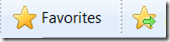
And finally... what's going on? Where are we headed? The Status bar, found at the bottom of the Internet Explorer window, is simple but incredibly useful. Point to a hyperlink on a page and the Status bar shows you the URL you'll visit if you click. Visit a site that makes you wait a bit—say, for processing a complicated transaction of some kind—and the Status bar lets you know what's happening (within limits). On the right side of the Status bar, you can also check InPrivate Filtering options, or (my personal favorite) zoom in on content.

Your only customizing option with the Status bar is to hide it—but that's a powerful option when you want to remove every possible distraction or create maximum viewing space.
... which takes us back to the possibility that you really are stuck with the boss's tiny old monitor. Yes? Try quoting the University of Utah study which found that, where monitors size is, you really can do more with more.
And if that doesn't work... customize those toolbars to make the best of what you have.
Jeff