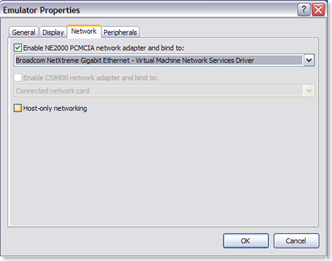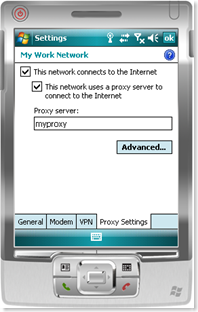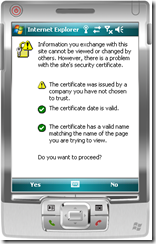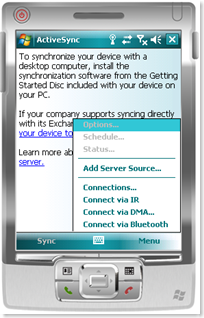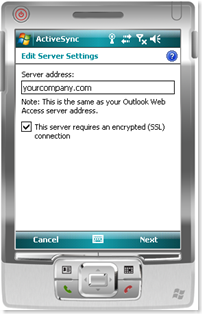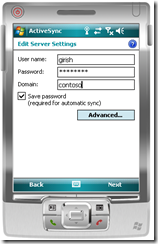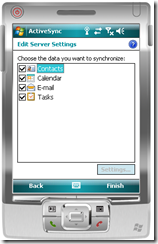Using Windows Mobile 6 Emulator with SBS. Part 1; Configuring a WM 6.0 Emulator outside the SBS network.
Whether you are a network admin, a consultant, a support engineer or new to SBS; there will be a point when you will want to setup a mobile device and sometimes you may get stuck.
So before you decide to call MS or take help, you may want to play it with the emulator. You don't need to have the device itself nor do you need to be worried about doing something wrong on the device itself.
You can download the emulator from here;
Download details: Windows Mobile 6 Localized Emulator Images
You may also need to install the following;
Download details: Virtual Machine Network Driver for Microsoft Device Emulator
Download details: .NET Compact Framework 2.0 SP2 Redistributable
Server Side;
-----------------
On the Small Business Server ensure that you have Exchange 203 SP2 installed and have port 443 and 80 open.
You should be able to browse https://yourcompanyurl/oma.
[If you can't browse OMA then most likely you won't be able to ActiveSync, so make sure you fix your OMA before you proceed further.]
Client Side;
----------------
We will cover this in three parts;
Configuring a WM 6.0 Emulator outside the SBS network.
Configuring a WM 6.0 Emulator inside the SBS network.
and
Configuring a WM 6.0 with a Virtual Machine (SBS).
Part A: Configuring a WM 6.0 Emulator outside the SBS network.
----------------------------------------------------------------------------------
This one is very easy, straight forward and probably the best test of all.
Lets say you are a consultant and you are setting-up a mobile devices for your clients. How do you test the deployment without having to buy a WM yourself? or ask the client for their phone?
1. Download and install WM 6.0 Emulator Images on your client machine. (Vista or XP).
2. Once you install you need to configure the emulator for two things;
a. Internet.
b. Active Sync.
3. Steps to configure Internet on your emulator;
- Click on the emulator window and then click on "configure".
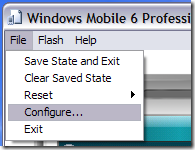
- Choose your network card here;
- Once you do this you will see the following difference in the network icon inside the emulator;
Without NIC enabled: 
- Once you have the NIC enabled, you need to work on the following two things;
a> Does your network have a proxy server?
b> Is your emulator getting a dynamic IP? [Most of the times the answer to this is yes.]
- Here is where you can set your proxy;
Go to START>SETTINGS>connections tab> CONNECTIONS> Setup My Proxy Server>
- Once this is done you can now try and browse the Internet.
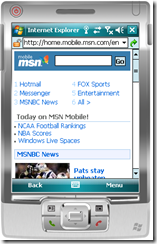 and/or
and/or 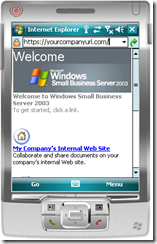 The later is a better test since this confirms that you can browse the companies website and port 80 is open. Try browsing your OWA page to confirm Port 443 is open as well. You should get the following cert. warning and then the OWA logon page.
The later is a better test since this confirms that you can browse the companies website and port 80 is open. Try browsing your OWA page to confirm Port 443 is open as well. You should get the following cert. warning and then the OWA logon page.
If you can browse the Internet and reach the Default Website and OWA pages you are now ready to setup ActiveSync.
4> To configure ActiveSync on your WM6.0 Emulator;
- Go to START> Programs> ActiveSync> MENU and then click on "Add Server Source".
- Now simply add your server here.
Remember that you need to get the certificate on the mobile device first. The easiest way of doing this is by copying the cert from C:\ClientApps\SBScert into your PDA.
The other way is the browse to you OWA website and then import the certificate into your Trusted Root Certificates via IE and then export it and copy and install it on your mobile device.If you do not wish to use SSL then simply uncheck the option.
On the next screen you have to enter the credentials.
Then choose what you need to sync and then click on Finish.A point to note here is that if you have your internal domain name as contoso.co.uk then you may need to type it as it is under the domain field. If you don't type anything it assumes .local even if you don't enter it.
Now you should be able to ActiveSync.
Will cover "Configuring a WM 6.0 Emulator inside the SBS network" and " Configuring a WM 6.0 with a Virtual Machine (SBS)" soon.