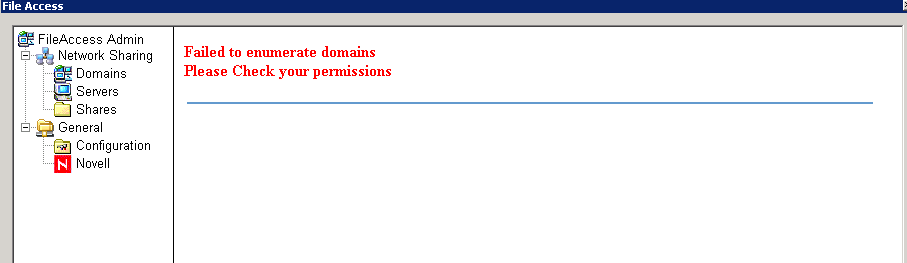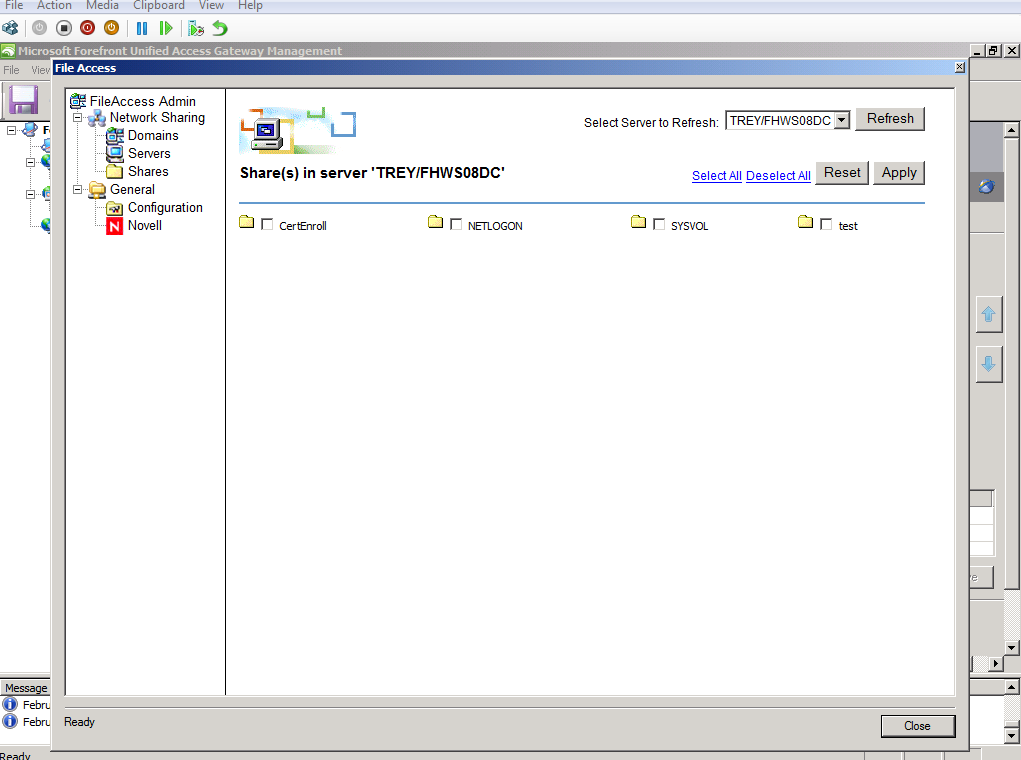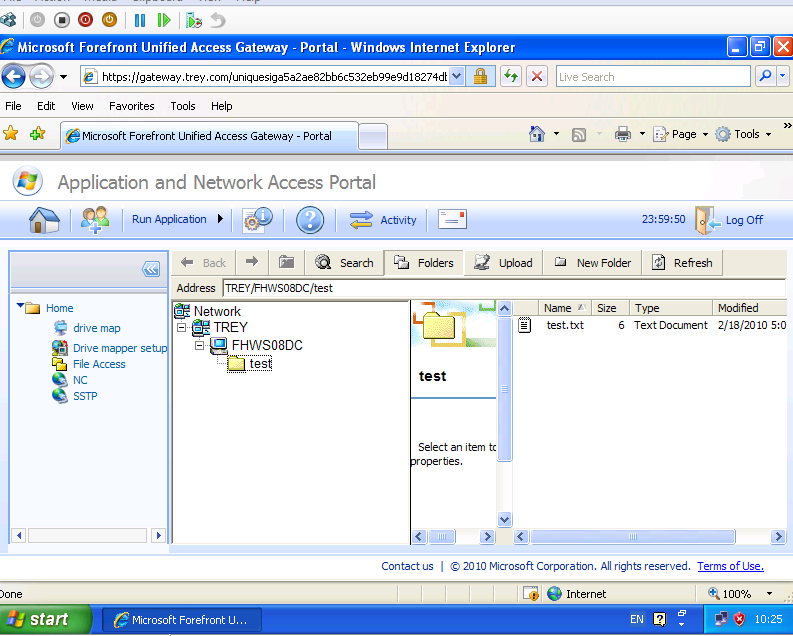Publishing File access through UAG 2010
Setting up File access through UAG 2010 is pretty straight forward. However I have noticed that when administrator starts configuring File access , he usually gets the following error.
Refer to TechNet article on how to set it up and ensure all services listed in the article are started
https://technet.microsoft.com/en-us/library/dd897168.aspx
No rule on TMG is required as it already has the rule out of box.
Just ensuring that NeBIOS traffic UDP ports 137,138 and 139 is not blocked by any firewall in between your UAG server and DC. And to be on safe side on command prompt type net use * \\machinename\C$ from UAg server to ensure that you can map the share on port 445.
Here is my lab setup:
My hyper-v servers are in same subnet. Here is the UAG server File Access console that I published my win 2008 DC on backend with a test Share.
And here is the screenshot of my lab win XP machine on internet that is accessing file share successfully.
So to recap these are the steps I followed to setup my File Access:
1- I joined my UAG server to Domain (it’s a prereq)
2- Enabled NetBIOS over TCP/IP on UAG , DC internal NICs.
3- Make sure you have Computer Browser , DTC and Workstation service started on UAG and DC.
4- I created Test Share on my windows 2008 DC
5- From my UAG , tested to access the share directly to ensure that no NetBIOS traffic is blocked anywhere. Its working.
6- Then went to UAG File Access menu and configured it (Note: you need to wait as it takes time till File Access populates the server end)
7- Then I published the File Access application on UAG portal.
8- Finally I logged in to portal from Win XP/SP3 client from internet and there you go.