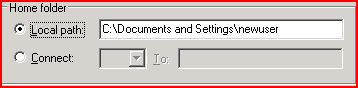RSH on Windows 2003 R2 Part II
In earlier discussion we configured Windows 2003 R2 box as RSH server. It was probably the simplest configuration using hosts.equiv file.
Now we move forward again to configure Windows 2003 R2 box as RSH server; but this time using .rhosts file.
As we know that the hosts.equiv file was not useful in case of "Admin" users; .rhosts file takes care of this issue. Also, as it is kept in the home directory of the user; we have granular permission applied to this to eliminate any security issue.
Now, the actual steps:
Log in as Administrator
Create a Local or Domain user (say user1)
Modify the "Local Path" for "Home Folder" in "Profile" tab from the Property page of the user to be the Home Folder of the user
Note: RSH cannot work with .rhosts file kept in mounted Home Folder
Log in as the user (say user1)
Open C or K shell
Check the working directory - it should be the same as of the "Local Path" we put in Step 2.
Create .rhosts file
vi .rhosts
Add entry like: <IP address of the UNIX client> <User Name>
like; 192.168.1.10 User1
Save and close the file
Change the permission of the file to ensure only creator has Read and Write permission
chmod 600 .rhosts
Login again as Administrator
Restart the inet service as
cd /etc/init.d
./inet stop
./inet start
Now, let’s login from the UNIX box
For example; login as user1 on UNIX client and execute the command as:
rsh <Windows box IP or Name> <any UNIX command>
In case you are logged in as a user (other than user1) in UNIX box; modify the above command as:
rsh -l user1 <Windows box IP or Name> <any UNIX command>