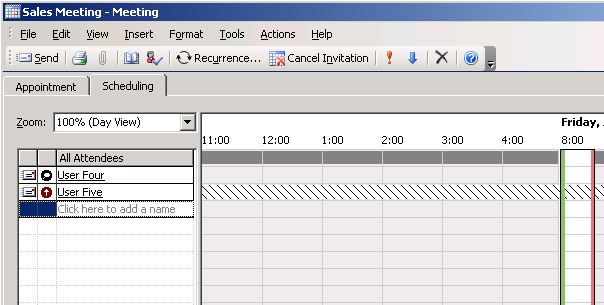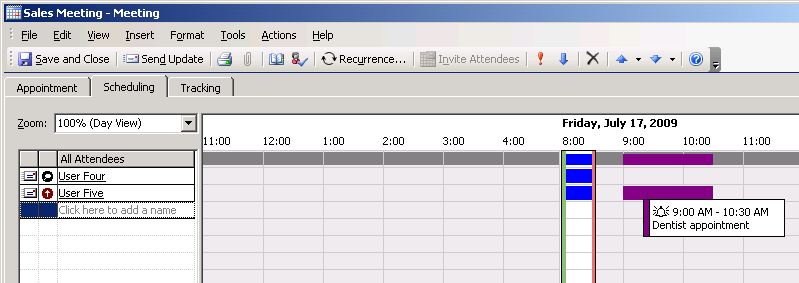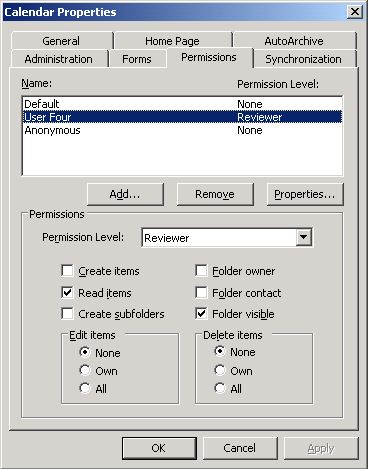Hashed Lines Don't Necessarily Mean Free/Busy Info is Corrupt
One of the pre-Exchange 2007 topics we frequently get cases for is display of Free/Busy information. The pattern that I generally see is that there is a legitimate problem for one user or a handful of users, and upon investigation the Exchange administrator believes the problem to be much more widespread. This is because the administrator checks the availability of several mailboxes at random and finds that they display hashed lines for availability, as shown here for User Five:
The assumption is that User Five's free/busy info has become corrupted, but most people don't realize that the hashed lines will also be displayed if the user has no Calendar appointments during their publishing period. By default, Outlook 2003 and prior publish 2 months of free/busy info, meaning the current calendar month and the next calendar month. So, let's assume today is the 25th of the month. If User Five has no items in his Calendar from the 1st of this month through the 31st of next month, other users will see hashed lines when trying to view his free/busy info.
Once User Five books an appointment, his info will be published by Outlook 2003 (and prior) within 15 minutes by default, or when he closes Outlook. If the appointment is booked via OWA, free/busy info should be published right away. Other Outlook clients will now see User Five's time represented as Busy, Out of Office, etc., depending on how he chose to display it from his Outlook client.
This article does an excellent job of detailing the free/busy publishing process:
https://msdn.microsoft.com/en-us/library/aa996946(EXCHG.65).aspx
Extended Free/Busy
While we're on the topic, I'd like to touch on Extended Free/Busy information. This is the ability to see not just that User Five is busy during a certain time, but also to see what his Calendar appointment is for. You see this by hovering over the block of time while on the Scheduling tab of your meeting.
This info is not displayed by default, though - you need to grant Reviewer permission on your Calendar to the users you want to share with:
You may want to set these permissions for all users on a team, so they can stay up to date with each other more easily.