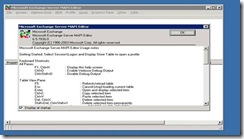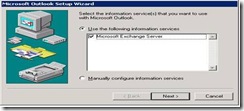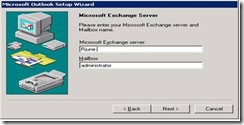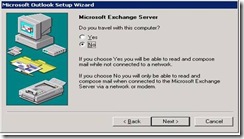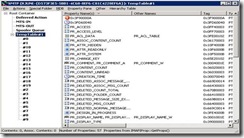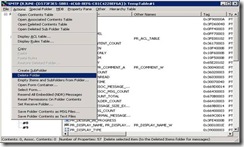Using MfcMapi To delete Exchange 2003 Temp Tables
Download MFCMAPI. Note that deleting the temp table will delete any messages yet to be processed or queued. Advisable, perform this during non production hours (https://www.microsoft.com/downloads/details.aspx?FamilyID=55fdffd7-1878-4637-9808-1e21abb3ae37&DisplayLang=en)
Launch MFCMAPI application. Click OK at the Microsoft Exchange Server MAPI Editor window.
Click Session, and select Logon and Display Store Table. 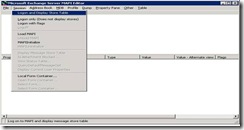
You will now be prompted to create a new profile.
Note, you must be logged in with an account that has full rights to your Exchange server, otherwise you will receive the following error message
Once logged in, click MDB, and select Get Mailbox Table. 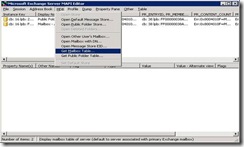
A new window display opens "Server Mailbox Table". Select default settings and click OK.
You will now see all mailboxes. You will need to locate the SMTP(Servername) mailbox
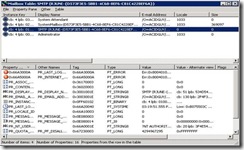
Once you have double clicked the mailbox, expand Root Container. You will see TempTable. Highlight this Temp Table,
Go to Actions menu and select delete folder
The Delete Selected Folder Window, check "Hard Deletion" and click OK. 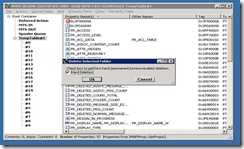
Right click your Root Container and select Refresh View. Your TempTable should not appear. Once complete, restart IISAdmin Service . This will re-create your TempTable.